How to Install Custom Maps
1. Download the map pack or individual maps from the Map Downloads page. These files will download as .zip archives to your default Downloads folder location, often found at C:/Users/<Your Name>/Documents/Downloads
2. Unpackage/unzip the .pak file in the .zip archive to the following directory:
C:/ProgramFiles (x86)/Steam/steamapps/common/TaskForceElite/TaskForceElite/Mods/DownloadedPaks directory.
That should look like this: 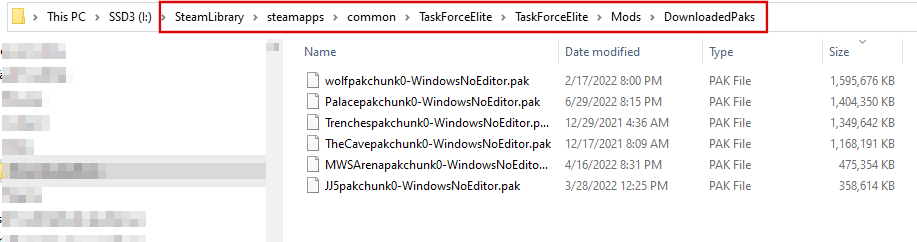
Note: If you have Steam installed on a separate drive then replace the 'C:/' drive with your drive letter.
You can also easily find this location by right-clicking the game name in Steam, going to Manage> and then Browse Local Files, which will open the game's folder wherever it is. From Steam, that will look like this:
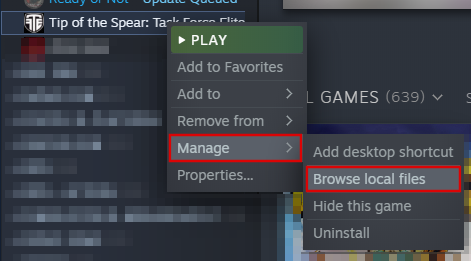
...which will open the same folder shown in the above image
3. Note: every .pak file in this folder is loaded by the game on start-up, which can cause a big delay of several minutes.
To speed up load times, just keep the current server maps in the folder and the other .pak files in a separate folder on your
desktop. The image above shows the current 6 maps in the server rotation. The other map .pak or .zip files can be kept in
a folder in your Downloads directory.

This will create a link to that folder on your PC desktop, so you can easily jump to it in the future, without needing to navigate through the steps above.
To keep all the other downloaded maps .pak files together, you can create a folder on your desktop to store them. Right-click an empty space on your desktop and select 'New' and then 'Folder', like this:
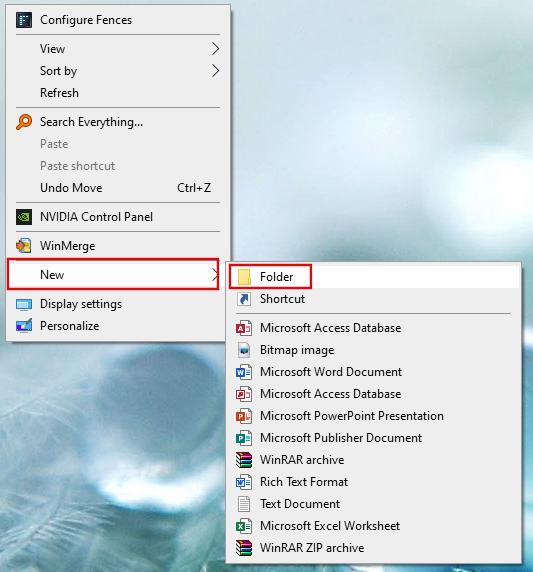
A new folder icon will appear on the desktop, waiting for you to name it, like this:

Name it anything you want and hit enter. Next, double-click the folder to open it. Finally, go to wherever your .pak map files
are currently, or simply download them again from this site's Maps page. Once you have them collected, cut/paste them
into this new folder you just created. From now on, whenever you want to swap out maps, you can simply open both folders from your desktop and copy/paste files back and forth.
